 Flash Rom Using Odin Flasher (Recomanded For Samsung)
Flash Rom Using Odin Flasher (Recomanded For Samsung)
The Most Commonly Used Tool For Flash Rom In Samsung Android Is Odin. Both Custom As Well as Stock Rom Can Be Flashed Using Odin. The Only ...
D€v!L0pMen† Will Change ur Wor!d
 Flash Rom Using Odin Flasher (Recomanded For Samsung)
Flash Rom Using Odin Flasher (Recomanded For Samsung)
The Most Commonly Used Tool For Flash Rom In Samsung Android Is Odin. Both Custom As Well as Stock Rom Can Be Flashed Using Odin. The Only ...
 Silently Install Key-logger / Trojan Without Detected By Anti-Virus
Silently Install Key-logger / Trojan Without Detected By Anti-Virus
Today i Am Going To Share A New Trick Through Which Anyone Can Install Trojan Or Key-logger to Any PC Without Being Detected by any Anti-V...
 KeyLogger : Keep/Get Record Of Every Key Stroke
KeyLogger : Keep/Get Record Of Every Key Stroke
A keylogger is a type of surveillance software (considered to be either software or spyware) that has the capability to record every keystr...
 Binder : Attach Any File With Exe/Mpe/Jpg And Other,,,,
Binder : Attach Any File With Exe/Mpe/Jpg And Other,,,,
As Name Suggest Binder Are One Type of Software Which are Use to Bind(Attach) Two Or More Files and Get Require Output File. Nowadays Bind...
 Dual Boot Android: Make Your Android Run Any OS In It
Dual Boot Android: Make Your Android Run Any OS In It
Ever Imagine That Ur Android Can Run Both ANdroid + WIndows Both Due to increment in ANDROID PROCESSOR and available RAM It has becam...
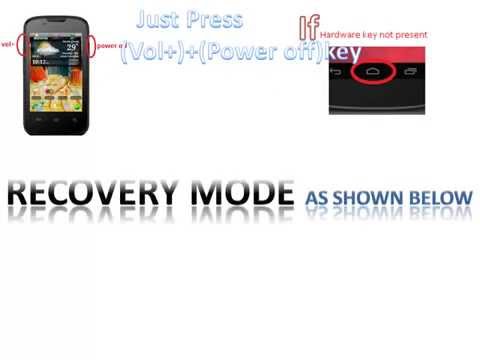 Bricked Android???
Bricked Android???
What Actually Bricked???? Bricked Android State That Its Of NO USE But Its Wrong Bricked Android Shows Corruption/Damaged Of System In A...
 Setting Up Adb In Your Pc
Setting Up Adb In Your Pc
Many Times When Changing Recovery Or Installing Custom Rom Due To Any error/Corrupted Rom Your Recovery Mode As Well as Installed Rom Get Da...
 Microsoft Live Fix For WIndow 8 / 8.1 (Specially Batman Arkham City)
Microsoft Live Fix For WIndow 8 / 8.1 (Specially Batman Arkham City)
Batman Arkham City Lover Knows That Game require Microsoft Live Service To Get Your Progress Save In Game,Or Else You have To Start From ...