STEP RECORDER
It Is Provided By Microsoft in Windows To Record Your Activity And Keep Its Record
Ever Any One Discover That Window Have Inbuilt Most Power Spy Desktop Monitor Software(A Software Having Capability save Every Change Occur In Desktop)better Than Any Third Party Software;Which Have Capability Not Only To capture The Screen But Also Detect The Pressed Function Key On Your Keyboard or Show You Where You Clicked ;Whether It Is right Or Left Click With The Detail Including Date And Time
Moreover It Have Comment Box Which Is Similar to Snipping tool.When The Comment Box Is Activated One Have To Select A Particular Area In Screen And Write Something About It In Your Comment Which Is Displayed in Screen Shot
It Does Not Make Any Video Or Flash File But At Every Mouse Click Or At Every Key Pressed ,It Take An Screen Shot And Below The Screen Shot It Write Small Description of Action That Is Shown In Screen Shot Thus It Save Memory and Time That One Going To Spend On Viewing Complete Video.After Having Only Screen Shot One Can Get Complete Information On Performed activity
The Files is Saved In MHTML Form Which Can Be Easily Opened By Internet Explorer.
Moreover Your Content Is saved In Compressed Zipped Form.
In Saved MHTML File The Detail is Divided In Three Category
1.The Reivew Of Recorded Step
2.The Reivew Of Recorded Step in SlideShow Form
3.Some Addition Infromation
Steps To Activate And Use Step Recorder
1.To Activate Step Recorder Just Type "psr" In Search Or In Run
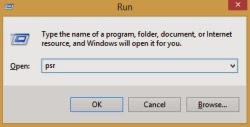
2.Now Click On Start Recorder
3.It Will Start Recording All The Step You Are Going To Perform
For Eg
I Am Going To Internet Explorer And Just Open Google
Now Clicking On Add Comment to Highlight Any Area in My Report
An Blur image Will Appear Where One Can Select Any Thing And Write Comment For It
4. Now Time to Move Toward Report
5.Just Click On Stop And Your Report Will Be displayed
It Is Provided By Microsoft in Windows To Record Your Activity And Keep Its Record
Ever Any One Discover That Window Have Inbuilt Most Power Spy Desktop Monitor Software(A Software Having Capability save Every Change Occur In Desktop)better Than Any Third Party Software;Which Have Capability Not Only To capture The Screen But Also Detect The Pressed Function Key On Your Keyboard or Show You Where You Clicked ;Whether It Is right Or Left Click With The Detail Including Date And Time
Moreover It Have Comment Box Which Is Similar to Snipping tool.When The Comment Box Is Activated One Have To Select A Particular Area In Screen And Write Something About It In Your Comment Which Is Displayed in Screen Shot
The Files is Saved In MHTML Form Which Can Be Easily Opened By Internet Explorer.
Moreover Your Content Is saved In Compressed Zipped Form.
In Saved MHTML File The Detail is Divided In Three Category
1.The Reivew Of Recorded Step
2.The Reivew Of Recorded Step in SlideShow Form
3.Some Addition Infromation
Steps To Activate And Use Step Recorder
1.To Activate Step Recorder Just Type "psr" In Search Or In Run
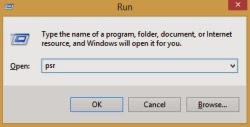
2.Now Click On Start Recorder
3.It Will Start Recording All The Step You Are Going To Perform
For Eg
I Am Going To Internet Explorer And Just Open Google
Now Clicking On Add Comment to Highlight Any Area in My Report
An Blur image Will Appear Where One Can Select Any Thing And Write Comment For It
4. Now Time to Move Toward Report
5.Just Click On Stop And Your Report Will Be displayed
Beginning of Report
Highlighted Screen Of Comment
Addition Details
Utilize This Cool Feature Of Windows And Make Your Daily Record in form of Small Size Report










0 comments:
Post a Comment